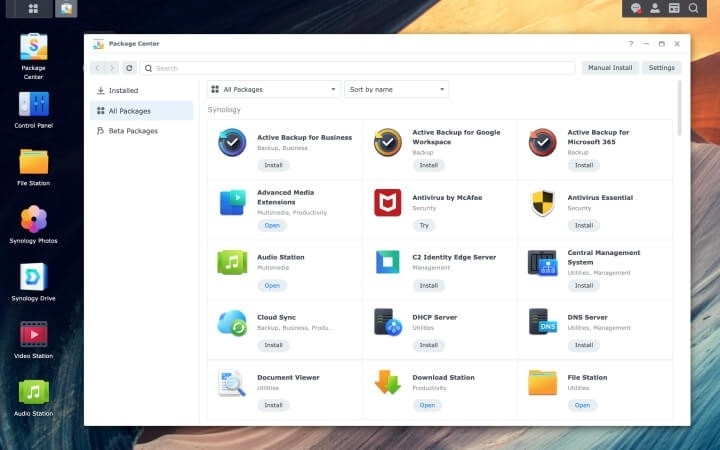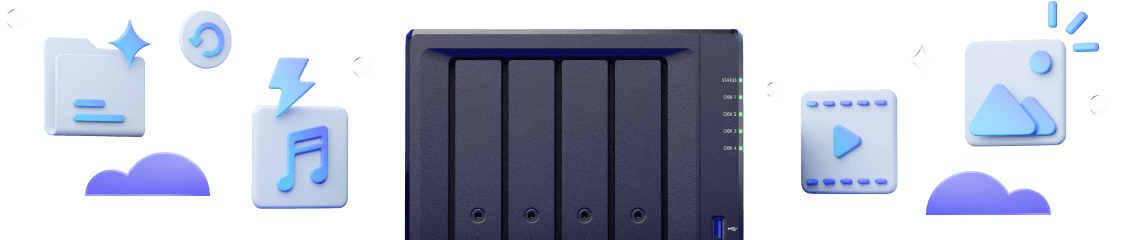NAS 101: Buyer's Guide
Looking for a better way to manage your data? Then look no further. Learn the essentials about how to buy NAS and pick the right solution for your needs in just a few minutes.
What is a NAS?
NAS stands for Network Attached Storage.
It combines the easy-to-use interface of a PC with the advanced capabilities of a server to provide reliable storage over your local network or the internet
Access your files and services from anywhere, whenever you want directly from a web browser or with handy mobile apps.
Centralize your data
Store all your files on a single platform to easily and quickly access and share them with your friends and family members.
Organize your photos
Preserve your memories by creating albums and share them securely with passwords and access permissions.
Protect what matters
Back up data stored on Windows, macOS, Linux, and mobile devices to easily restore systems and files in case of accidental deletion or loss.
Guard your premises
Safeguard your assets with intelligent camera surveillance tools supported by a flexible storage infrastructure and an intuitive UI — even while on the go.
Seven key components
-
1Processor
The CPU is the brain of your NAS and broadly determines its performance. As processors used in NAS differ from those in consumer PCs, the best way to compare performance is to look at file access speeds (with or without encryption and compression) or specific metrics for your applicaton, such as maximum numbers of concurrent users.
2Memory
Your device's memory, or RAM, is leveraged whenever a task requires fast access to computing resources. Together, CPU and memory determine system performance. Heavier applications such as multiple concurrent backups may require more memory. If you are not sure about your future memory needs, opt for models that support future RAM expansion.
3Network Ports
Most NAS are equipped with one or more Gigabit ports, which can deliver up to 125 MB/s of transfer speed each. Models coming with at least two ports that support Link Aggregation, also called network bonding, can bond multiple ports together to increase bandwidth availability, performing data transfer tasks to and from multiple clients simultaneously.
4Drives
Hard drives are the storage devices at the core of each NAS. In a NAS, they are generally combined into larger logical units called storage pools. It is always recommended to fit your NAS with drives that are custom built for it, as these only can guarantee optimal levels of performance and reliability for your storage system.
-
5Operating System
The operating system is what allows you to manage the data and services on your NAS through an intuitive, responsive, and streamlined interface. All Synology NAS devices run Synology's DiskStation Manager (DSM) operating system, custom built for smart and secure storage.
6Software
Synology DSM's application center is packed with license-free solutions for data management, sharing, backup, and more. Start backing up your devices or setting up your secure private cloud in minutes and at no additional cost.
7Security
Enjoy peace of mind knowing that your data is safe. Synology's Product Security Incident Response Team (PSIRT) is always on the lookout for software vulnerabilities. When zero-day vulnerabilities are detected, a preliminary assessment is made within eight hours and a fix released within a day.
What is RAID?
Why is it important, and how does it work?
RAID (Redundant Array of Independent Disks) is a data storage technology that combines one or more drives into a single storage unit to achieve higher efficiency and data security. Different types of RAID come with different levels of data redundancy, storage availability, and speed. Keep in mind that the RAID type you select determines the number of drive bays you need on your NAS to reach your desired storage capacity.
Recommended RAID types
| RAID Type | RAID1 | RAID5 | RAID6 |
|---|---|---|---|
| Min. number of drives required | 2 | 3 | 4 |
| Max. capacity available | 50% | N - 1 disk | N - 2 disk |
| Fault tolerance | 1 | 2 | 1 |
| Recommended scenario | Maximum securityPersonal or business backup | Maximum storage capacity, minimum budget Personal or SMB backup | Same as RAID5, but with improved securityPersonal or business backup |
| Speed | Improved read, medium write speed | High read, medium write speed | High read, low write speed due to high tolerance |
*Still unsure about which RAID to choose? Go with Synology Hybrid RAID (SHR) to create flexible storage space with optimized capacity and performance. Learn more about Synology Hybrid RAID
How to select the right NAS?

Estimate storage requirements
How much data do you expect to produce over the next 2 to 3 years? Add up your current storage consumption across PCs, mobile devices, and public cloud accounts, and multiply the result by the average rate of annual data growth (1.2 per year).




Select the number of bays
Head to the RAID Calculator to find out the minimum number of drive bays you need according to your storage requirements. The maximum number of drives supported by each NAS is indicated in its model name. Take the DS923+ as an example:
- Model name ending j:J Series
- None or Play:Value Series
- +:Plus Series
- xs+ or xs:XS+/XS Series

Select series and model
Synology NAS comes in different series and models. From simple file management and multimedia streaming to work productivity, there is a NAS for every type of need.
First-time NAS owners
Film enthusiasts owning large collections
IT enthusiasts requiring optimized performance
SMBs with varied application deployment demands
Get started now
Follow the steps above to select the NAS that best suits your needs, then click the button below to find out where to get your device.
Remark:
- RAID CalculatorOffers you an estimate on the space utilization.